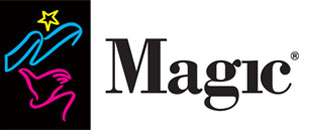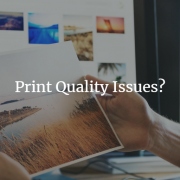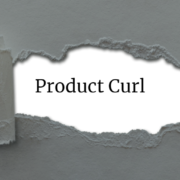TYPES OF LAMINATE
- Heat Activated – The adhesive requires high levels of heat to be activated before it will adhere to the media.
- Pressure Sensitive – The adhesive is aggressive and requires pressure to adhere to the print. Heat is not required with this laminate.
- Liquid – Applied by hand using a brush, roller or a spray gun applicator. It can be used with a roll-to-roll liquid laminator.
APPLICATIONS & USES
Laminates are designed to be used in a variety of applications. A quality laminate protects the ink or toner from environmental conditions such as water and dirt. Some products offer additional UV protection to increase print durability and lifespan. Laminates can also be used to change the appearance or finish of the graphic. Changing a print from a matte to a gloss finish or adding texture are good application examples.
COMPATIBILITY
It’s important to pick a laminate that is compatible with your media. Vinyl laminate should be used to laminate vinyl media and polyester laminate should be used to laminate polyester. Choosing an incompatible laminate can result in a product failure. This could result in a costly reprint of the entire project.
MEDIA PREPARATION
Allow the print to dry completely before applying an over laminate. Refer to the OEM’s drying instructions for your ink set. It’s best practice in our industry to allow the print to dry for 24 hours. This additional time will ensure the ink has cured and prevent lamination issues. Wipe the print with a clean, lint free cloth to remove dust and debris before applying the over laminate.
LAMINATION PROCEDURE FOR PRESSURE SENSITIVE FILM
- Make sure the rollers in the laminator are clean.
- Feed the laminate into the laminator following the manufacturer’s instructions.
- Use tape to secure the laminate liner to the upper wind-up shaft.
- Pull the laminate through the area where the upper and lower roller meet (nip) until it is about 1 foot past the rollers.
- Set the laminator pressure at the OEM’s recommended setting to avoid wrinkles.
- Lower the upper laminator roller.
- Set the motor to run in the FORWARD direction. The speed should be set at approximately 2 feet per minute.
- Slowly start the laminator. Make sure there are no wrinkles in the laminate as it passes through the rollers.
Note: If wrinkles occur, increase or decrease the pressure setting until the laminate smooths out.
- Increase the motor speed to about 15 feet per minute.
- Slide the printed media through the in-feed table alongside the guide bar.
- Release the finished print from the machine using a safety knife.
- Trim the finished print.
TIPS & TRICKS
Set the laminator to the proper settings before starting your project. Settings include temperature, tension, and pressure. The temperature may have to be increased due to laminator heating coil age or the size of the rollers. Limit the amount of tension during the application of the laminate through the laminator. After application, allow the laminate adhesive to cure overnight if possible.
If possible, design your graphic with a non-imaged border around the edges. The laminate will bond more aggressively to the non-imaged border. It is also recommended to leave some unprinted media in front of your print. This will allow you to check for wrinkles or problems with your laminator beforehand. Follow the recommended ink saturation levels. Failure to do so may result in laminate adhesion failure.
Various environmental factors will impact the effectiveness of the adhesion. It is important to limit the amount of stress that causes adhesive failure. Since laminated graphics are comprised of several components it is likely that at least one layer will fail. Whether it be the coating to substrate or bond coat layer, coating or ink to laminate adhesive layer, the coating layer itself or the adhesive itself.
Encapsulating your graphics will produce better results than laminating the front and back. Encapsulation provides adhesive to adhesive bond and seals the graphic ensuring complete water fastness. Encapsulate with a ¼”- ½” border around the edges of the print.
Trimming the edges will promote stress and can decrease the effectiveness of the adhesion. If trimming is necessary, wait at least 1 hour before doing so and use a sharp blade. When transporting, wrap the laminated media loosely, wrapping it tightly may affect the adhesion as well.
TROUBLESHOOTING
Laminating takes practice, you may experience a variety of issues the first few times you laminate. Common issues that may arise are listed below:
- Cloudy lamination is a result of insufficient heat.
- Bubbles in the laminate is a result of the temperature being too high or the image not being completely dry.
- Silvering is caused when the adhesive does not wet out. Silvering can be eliminated by either increasing the temperature or slowing down the speed. It may be necessary to do both.
- Over laminating one side with too much tension can cause the product to curl toward the laminated side and the edges to lift.